Multi-Part Jobs
New Feature: Multi-Part Plans
At A Glance
Multi-Part plans are a way of managing jobs that require different processing for different job elements. If you currently process a publication as multiple jobs, a Multi-Part plan lets you build just one job and still address the unique requirements of each part. Multi-Part plans introduce some renewed concepts to Apogee Prepress users: Parts and Production Sets.How It Works
If you are currently using the Discard filter to route different signatures to different tiers in your job, you still can. In a multi tier plan using Discard, you have two or more plate flows, where you send some signatures to one press/sheet size, and other signatures to a different press/sheet size.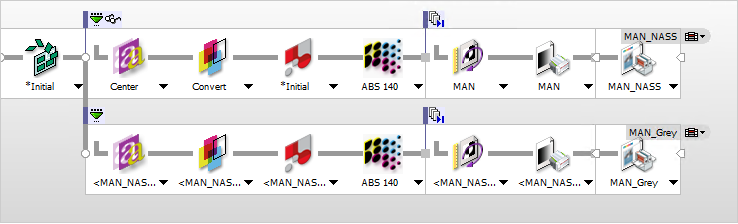
In the multi tier plan with Discard, you can see there are two high resolution flows, one that produces 4/C and a second that produces 1/C. The Discard filters direct which signature goes to what flow.
In a Multi-Part plan, there's only ONE high resolution flow. Job processing is based on Parts, Production Sets and Parameter Sets. A Multi-Part plan can be used any time you use an imposition in your job.

In the example above, we've set up the same job, where some of the signatures need to process as 4/C and others as 1/C. Notice that there's only a single high resolution flow, and that we've selected the Press TP and chosen different processing. The three list items below represent Production Sets: one Cover, and two Body sets. The cover and one of the body sets are 4/C, while the other body set is 1/C. We're able to visualize press parameter sets in this example for each of the production sets, making it easy to select different processing.
Now let's break down the elements in a Multi-Part plan.
As soon as you assign an imposition to your job, you'll notice the Product tab becomes available. Here, you define the elements you need in your Multi-Plan job.
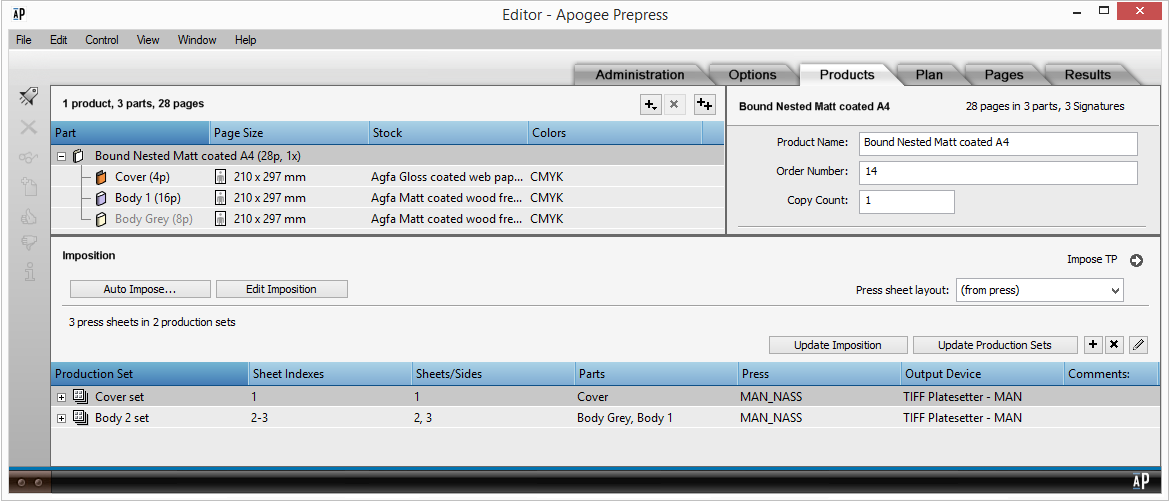
PARTS: A part is defined as a section of a job. If it were a saddle stitched book, you might have two parts: a cover and a body. For a presentation package, your parts might include a pocket folder, a brochure, two information sheets and a large postcard.
Prepress includes some predefined Part types. By default, once you've assigned an imposition to your job, Prepress creates a single Body part. You may add as many additional parts as you want. There are two predefined Cover parts, one for saddle stitch that automatically splits cover pages between the beginning and end of the run list, and another for perfect bound that places the cover pages at the start of the run list. Insert Parts are for items that are literally inserted into the overall product. For example, you may have an 8 page pull out section in a magazine. Finally there are Plain Parts. These can be anything and would be ideal for the different parts of a presentation package like the one mentioned above.
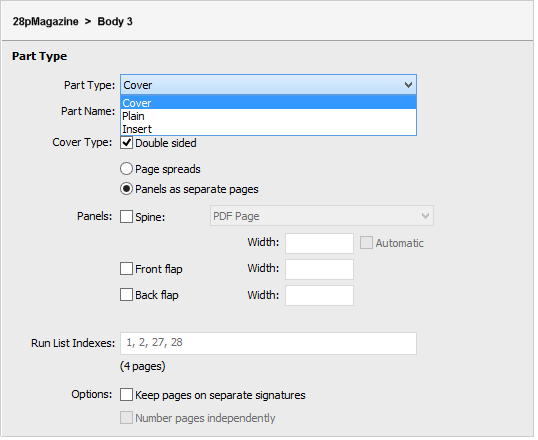
PRODUCTION SETS: Every part may have one or more Production Sets. A Production Set is what controls how the job is processed. It's like building a high resolution flow, but you don't have to create tiers. Instead, you select the parameter sets necessary to process the production set. When you create Production Sets, settings are based on the parameter sets of the job you defined. You can modify as few or many as you want for each Production Set. You may only change parameter sets of TPs in the flow that fall AFTER the Impose TP.
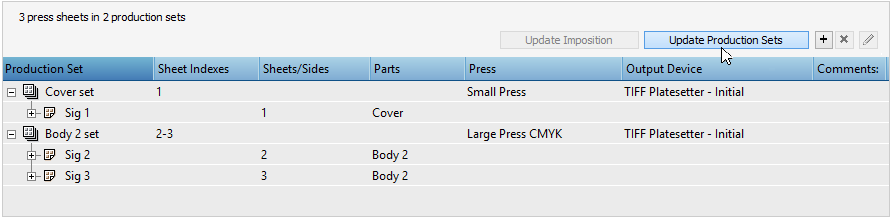
When you use Multi-Part plans, Prepress provides a quick visual. You'll see a solid blue line below the processing components of the affected flow and the parameter sets will show ''mixed''. When you don't use the Multi-Part feature, your job plan displays as it always has.
Your run list has clear indicators of parts as well.

Why is this Important?
There are a lot of reasons why this is important. Many of you still break your jobs into multiple jobs. Some of you want your run list to be more visual, to be able to drop files and have them automatically go to the right place without having to use page placement rules. Your job may have signatures on two different presses and two different sheet sizes, but you want to use shingling easily. While you could process this with a multi tier and discard, often you were breaking the job and setting individual values.
It's possible that you need to use different calibration values or different web growth profiles. You may want to treat a spot color differently on different signatures, convert it to process on some signatures, keep it as a spot on others. You may want to output covers at a higher line screen or use Sublima, but process the rest of the work at 150 lpi. Because Multi-Part plans allow you to establish Production Sets and then select parameter sets for each of them, doing this type of speciality processing in a single job is straight forward and saves you from creating multiple jobs.


 RSS
RSS
